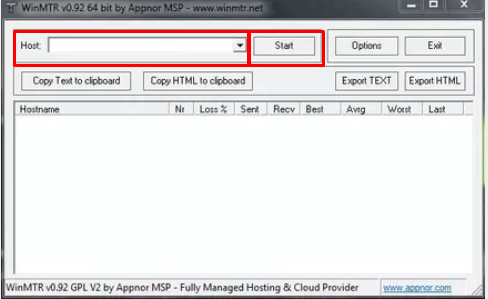About MTR
An MTR is a tracker for the packages that travel from one location to another—displaying where it passes, and the possible origin of a delay. It diagnoses and isolates networking errors. As we need both routes to determine the delay, we request for bidirectional MTR. MTR is different from traceroute as it combines the information of traceroute and ping, but unlike traceroute, is not limited to 3 packets per hop. The main advantage of MTR is that it will shows you the packet loss per hop, which allows you to determine if there is a problem along the route the traffic takes, or only on the final hop to the server itself.
The MTR command should be run on the server and on the client computer (for example, your PC at home). If you do not know your IP address of your PC, you can visit www.whatismyip.com to find your IP details that required to run the MTR.
Making a MTR
We ask for the following two options to be used when running the command:
- not to resolve names;
- to create the MTR with at least 100 packets.
Windows
On a Windows PC or server, you can download the application WinMTR.
At least 100 packets are required, and Resolve names must be turned off in the Options menu.
With WinMTR you can perform an MTR by filling in the IP you would like to reach in the Host box and press Start.
Linux
MTR is by default not installed on a Linux distribution system. Please install the program before you can perform the steps.
Open a terminal and run the "mtr -n x.x.x.x" command (without quotes) to get a running MTR, or for a static output with 100 packets: "mtr -n -r -c 100 x.x.x.x".
Replace x.x.x.x with the IP address you want to run the MTR to. See the example below.
johndoe@server:~$ mtr -n -r -c 100 85.17.134.129HOST: server Loss% Snt Last Avg Best Wrst StDev 1. 85.17.150.60 0.0% 100 0.3 1.8 0.3 53.8 6.6 2. 85.17.129.210 0.0% 100 0.3 0.6 0.3 15.9 1.7 3. 85.17.134.129 0.0% 100 0.2 0.2 0.2 0.3 0.0 |
Mac
MTR is by default not installed on MacOS. Before you can use your Mac to run an MTR you should install the following:
- Homebrew. An installation guide can be found here.
-
MTR: If Homebrew is installed you can use the following command to install MTR
brew install mtr
On your Mac, open a terminal and run the "mtr -n x.x.x.x" command (without quotes) to get a running MTR, or for a static output with 100 packets: "mtr -n -r -c 100 x.x.x.x".
Replace x.x.x.x with the IP address you want to run the MTR to. See the example below.
macbook:~ johndoe$ mtr -n -r -c 100 85.17.134.129HOST: macbook Loss% Snt Last Avg Best Wrst StDev 1. 85.17.150.60 0.0% 100 0.3 1.8 0.3 53.8 6.6 2. 85.17.129.210 0.0% 100 0.3 0.6 0.3 15.9 1.7 3. 85.17.134.129 0.0% 100 0.2 0.2 0.2 0.3 0.0 |
Packet loss within the W3DATA network
On W3DATA servers, it's possible to lose packets. It's not a sign of lost service because our routers have ping limiters that can make this happen. This loss of packets only affects packets going to the router. This means that packets going through the router are not changed.
Check the next hop to see if the loss you're seeing is real or caused by rate limiting. There is no real loss if that hop shows a loss of 0.01%. It is just ICMP rate limiting.